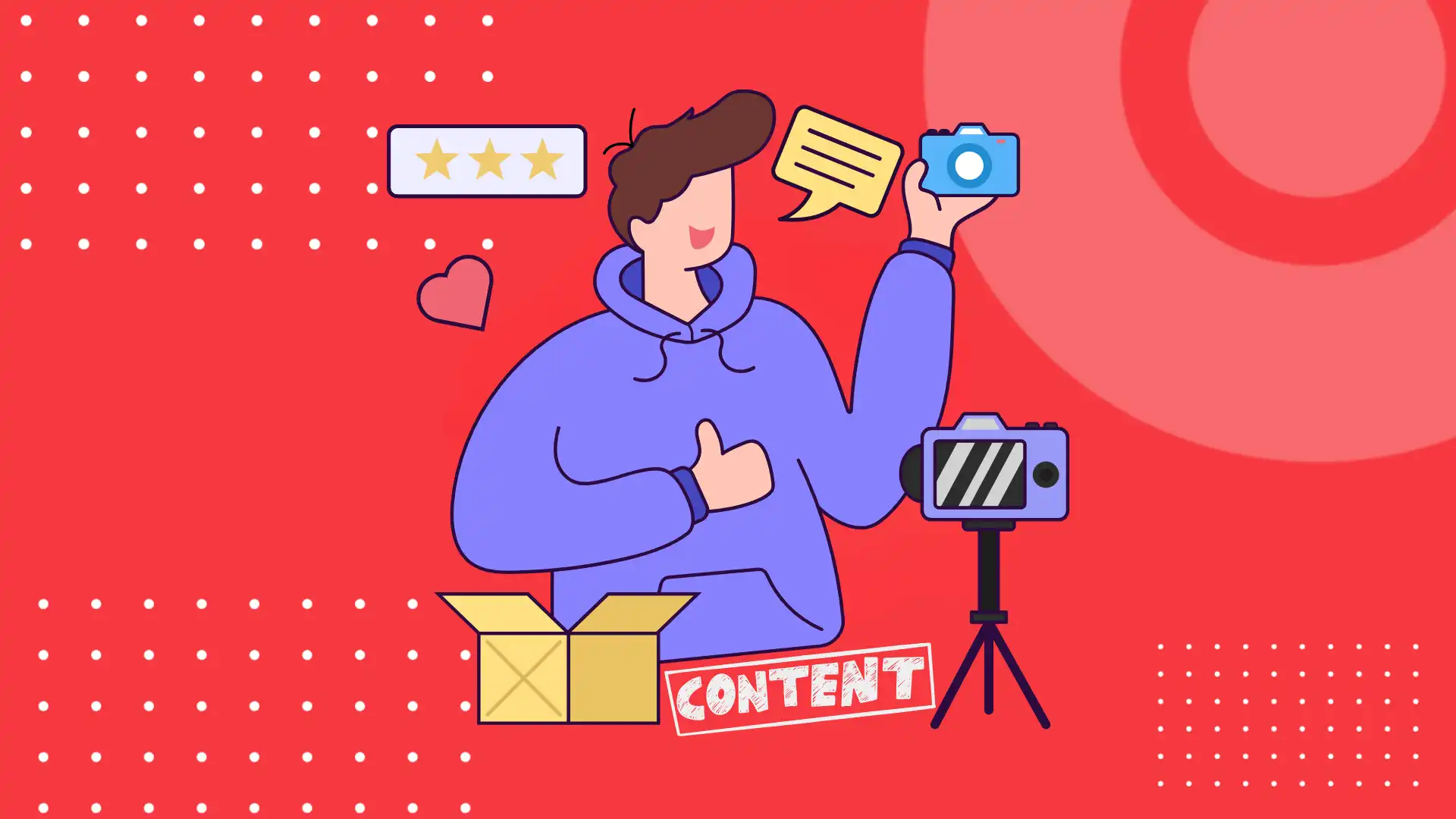New Google Business Profile AI Technology – Create Menu from an Image
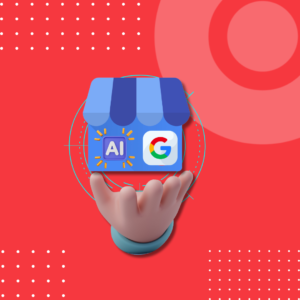
Introduction
Google recently introduced a AI capability for its Google Business Profile platform, which promises to alter how restaurants and cafes present their menus online. This new tool allows businesses to generate detailed, precise menus directly from photographs of their actual menus, thereby accelerating the digital menu development process.
About the Menu Editor
This new application analyses menu images using advanced image recognition and machine learning algorithms. Once a business submits a clear image of their menu, the AI methodically reads and deciphers the language, accurately categorising foods and prices. It addresses a common pain point for many food establishments: the time-consuming and often tedious task of manually inputting menu data into digital formats. The end result is a digital menu that can be effortlessly incorporated into the company’s Google Business Profile, increasing online visibility and customer engagement. (source)
How the Menu Editor Works
- Go to your business profile.
- Above the search results, in the menu, click Edit profile, then Menu.
Some organisations may notice the opportunity to copy and update menu data from an existing menu source. Copy allows you to create, delete, and alter menu sections, items, descriptions, and prices. - Choose a menu item or department name. Then select the sort of update you want to make.
- To add a menu item, choose Add menu item. Enter your item details and click Save.
- To create a menu section, select Add menu section. Enter the name of the section as well as one of its items. Then select Save.
- Edit a menu item or section. Enter your changes and then click Save.
- Delete one menu item: At the bottom of the item information, click Delete, then Delete.
- Delete a section and all of its menu items. Select Delete at the bottom of the “Info” section. Then, confirm that you want to delete the menu section and its contents.
How to Construct a Detailed Menu from a Menu Image Using AI
With a detailed menu, potential customers on Search and Maps can easily discover what you serve. To make a menu using a menu photo:
- Go to your business profile.
- Select the “Edit menu” to upload your menu.
- At the top of the page, click photos of the menu.
- Use “Select Photos” to capture your menu.
[ You may also upload a photo from your smartphone.] - Select “Generate a Menu” which will produce your digitised menu.
- Check the menu to ensure it’s correct.
- Click “Publish and Edit”.
You can make modifications and add photographs to your menu after it has been published.
(Source)
How will the Tool Benefit?
Customers should expect a more simplified and user-friendly experience. They can easily access well-organised, accurate menus, allowing them to make better eating decisions and improve overall satisfaction. The solution enables restaurant owners to maintain a dynamic web presence with minimal effort, allowing them to focus more on their core company operations. As more resturants use this function, it is expected to become a new standard for digital menu management, combining convenience and creativity to benefit both business owners and customers.
The AI tool uses advanced image recognition and machine learning algorithms to analyse photos of your physical menu. It scans the text, categorises dishes, and extracts prices, creating a digital menu that can be integrated into your Google Business Profile.
Currently, Google allows you to upload multiple images if needed, but it is advisable to use a single, high-quality image of the complete menu for best results. Check Google’s guidelines for any specific limits or recommendations.
Yes, you can review and make adjustments to the digital menu through your Google Business Profile dashboard. This allows you to correct any errors and ensure that the menu accurately represents your offerings.
To achieve the best results, ensure your image is high-resolution, well-lit, and shows the entire menu clearly. Follow Google’s guidelines for image submission and review the generated menu to make any necessary adjustments.